How does the PayTabs partner dashboard work?
Posted on
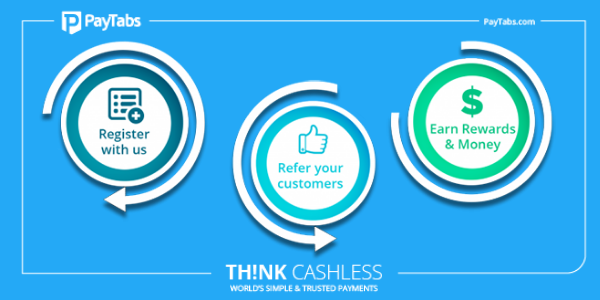
Have you signed up for PayTabs Partner Program to unleash a stream of referral income? If you haven’t then you are missing out on a rare opportunity to earn hefty commissions, going up to $8,000 per month! Whether you are into website development or a freelancer or just a promoter of payment solutions, PayTabs gives you a chance to boost your referral earnings to new heights.
With a presence in 17 established markets, serving organizations in more than 49 lines of businesses, and transacting in around multiple currencies; PayTabs is emerging as a reliable payment solutions company. With the integration of GCC Switch and Plug & Play APIs, you can expect unparalleled payment services.
So if we have your attention now or you have already signed up as a PayTabs Partner, let us guide you through the procedure of how PayTabs Partner Dashboard works. This will help you in setting up your partner profile, analyze earnings and performance, withdraw commissions, and much more. Have a look at the detailed procedure.
Setting up the New Password
- Once you have signed the Referral Partner agreement, you will receive an invitation email on your registered email address to setup your PayTabs Partner Dashboard.
- The email contains your PayTabs Dashboard’s username, password, and a link to the landing page.
- You have to click on the link to sign in using credentials, and afterward, set up a new password.
Welcome to the PayTabs Partner Dashboard
The elegant design will mesmerize you at the first instant itself. The minimalistic design allows partners to navigate through various sections without any trouble. On the left side, you will find all the sections. The broader right side showcases details of the selected section.
The Home Page
On the home page, at the top, you will find the referral link that you will share with your audience. When someone signs up using this referral link, they will be added as a merchant referred by you.
Other than this, the home page displays all the sections on the left side and important information like the number of merchants, last withdrawal, hold amount, available balance, today’s number of transactions and amount, top performing merchants, regional stats, and so on.
Sections in PayTabs Partner Dashboard
Let us discuss the various sections listed on the left side of PayTabs Partner Dashboard:
- Merchant List – All the merchants referred by you are listed here. Their transactions, total amount, commission earned by you, etc; everything is displayed here. If you click on the merchant ID, you can view complete details of the merchant. Moreover, you can export data in CSV format as well.
- Bank Account – Under this section, you have to furnish bank details like account number, account holder name, bank name, currency, bank statement, etc. This will facilitate a seamless transfer of earned commissions whenever you generate a withdrawal request.
- Withdrawals – You can access complete information related to withdrawals in this section. View available balance, send withdrawal requests, and access withdrawal history in this section.
- Messages – Get all the important messages from PayTabs in this section. You can communicate with PayTabs representatives by sending messages.
- My Profile – Update and maintain your personal information in this section. Also, you can reset your password.
Got any Queries?
By following this guide, you will become aware of all the components of PayTabs Partner Dashboard. You can view referred merchants, check earned commissions, manage bank details, monitor withdrawal requests, access referral link, and much more. Once you use the dashboard for some time, you will become familiar with the interface. If you have any doubts or queries, feel free to get in touch with PayTabs representatives.
